Troubleshooting Imports
How To Review Batch Import Logs
We log all previously imported batches including transactions imported or not imported, the original import file, and error logs for transactions that weren't imported. To review the Batch Import log, follow the steps below:
If you are a Broker User (i.e. Idaho, Utah, or Filing Service user), then you can use the left navigation to select Upload Filing > Filings Import Log to review previously imported batches and identify any potential import errors.
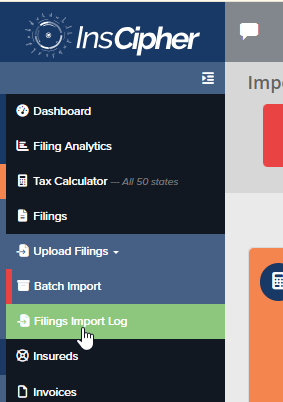
If you are a Connect User, then you can use the top navigation to select "Filings" > "Filings Import Log" to review previously imported batches and identify any potential import errors.
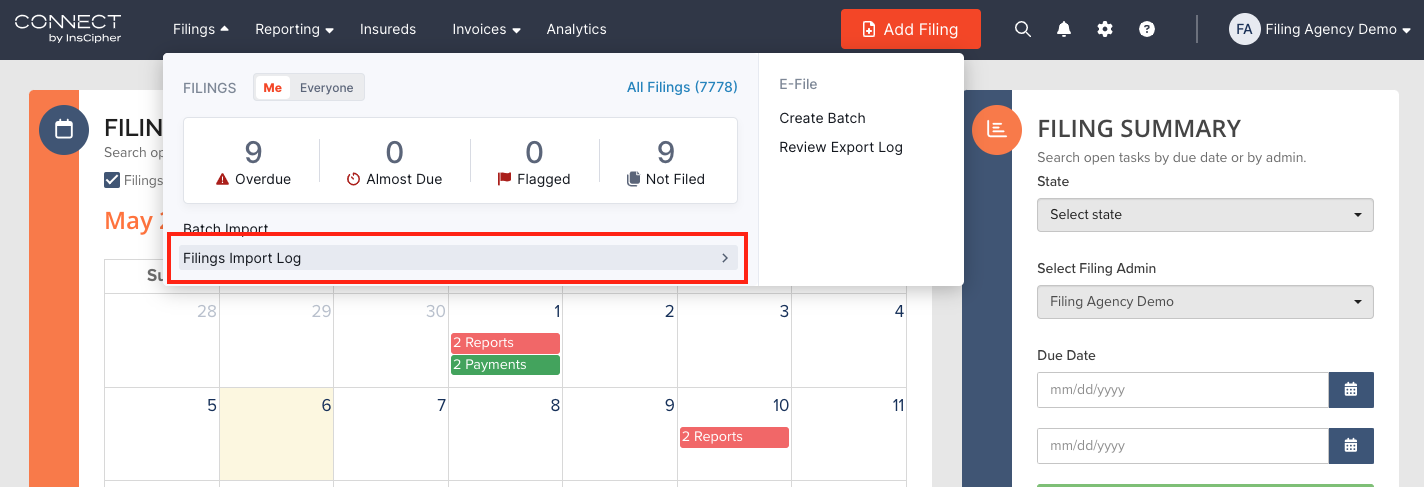
Reviewing Transactions
Click on the "View Transactions" to see the transactions that were imported in a batch.
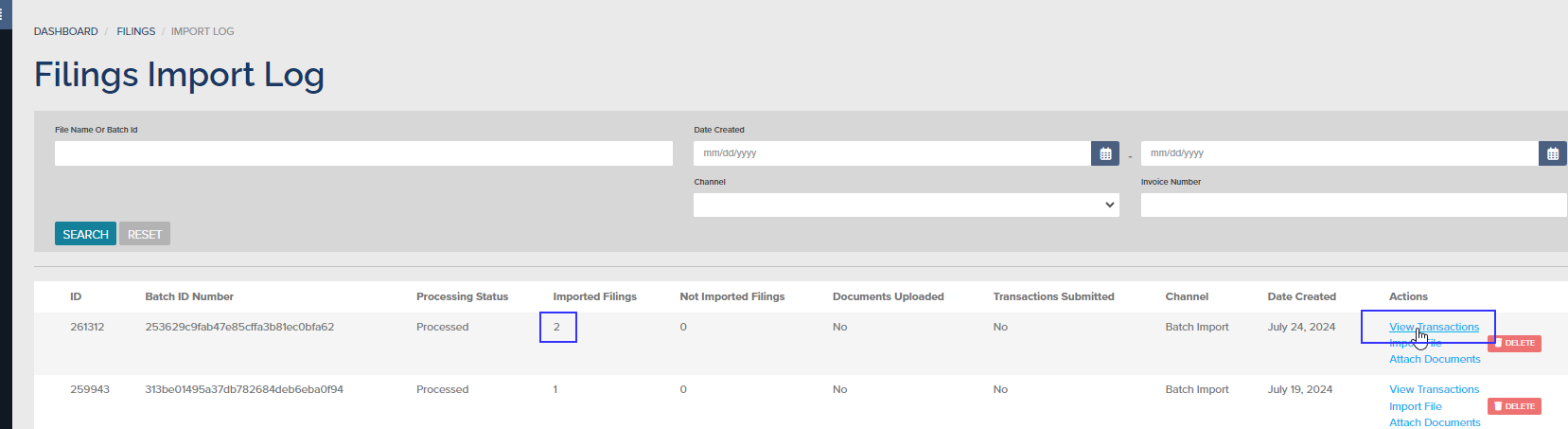
Reviewing Import File
If you wish to review the specific file imported, click on the "Import File".
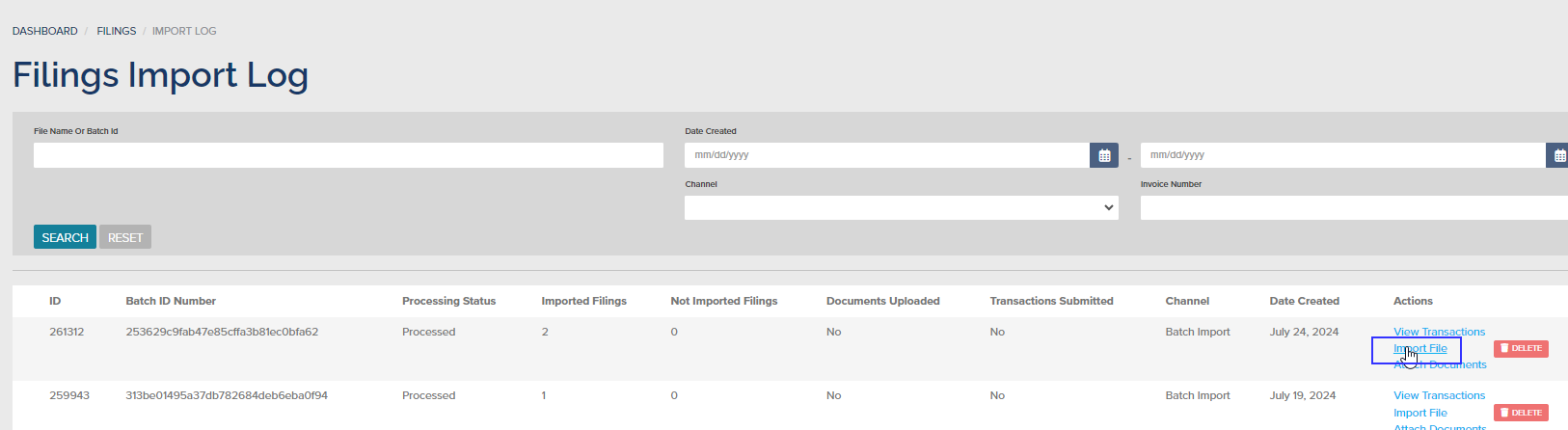
Downloading A List Of Transactions Not Imported (Had Errors)
If there were import errors you will be able to see and click the "Error Log" to download a list of errors in the batch.
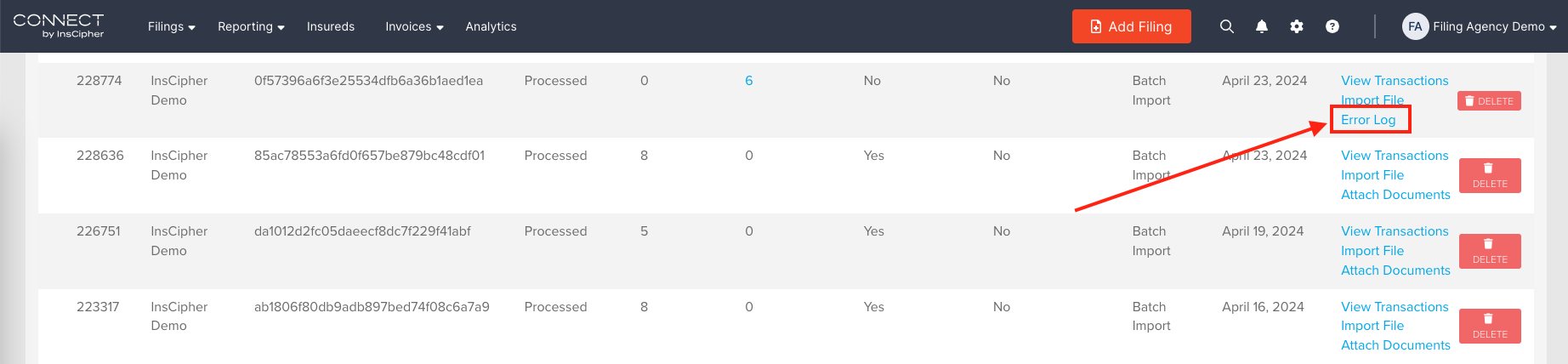
When pulling up the error code list, you will see the reason for the error followed by the policy number that was trying to be uploaded.
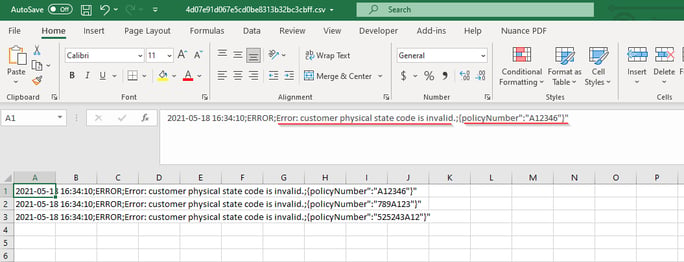
You will then need to go into the batch and correct the error.
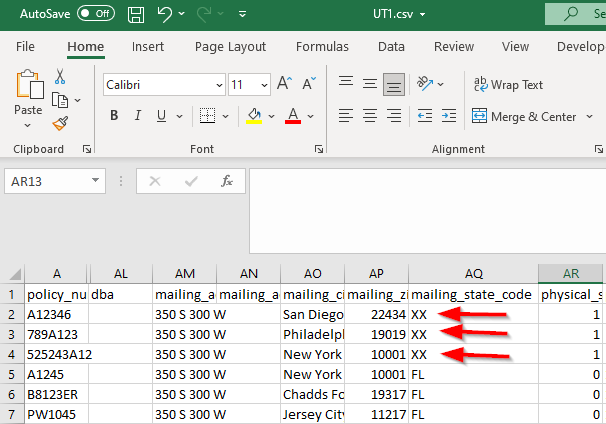
Deleting a Batch with Too Many Errors
If there are many errors that came through on a batch, you can delete the entire batch by clicking the "Delete" button on the batch:
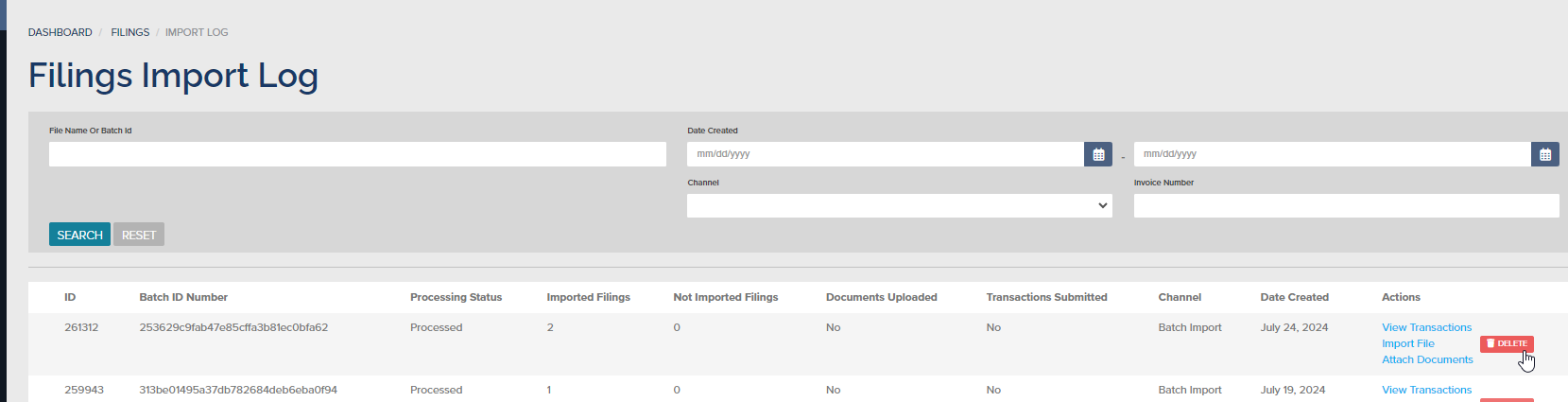
Attaching Documents
If you wish to attach policy documents to an imported batch, click on the "Attach Documents" link. This will take you to the document import wizard. Learn More About Document Import Wizard
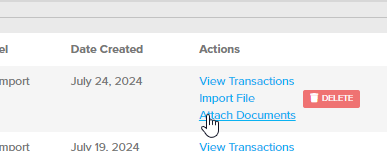
Updated 5 months ago