Overview
Functions of the AMS360 integration - including current scope & technical setup detail.
Before Getting Started
What does this Integration do?It utilizes Vertafore's OData connection method to automatically retrieve policy data from AMS360.
What does this Integration not do?
- At this time, it is unable to pull documents associated with policy data.
- There is no functionality yet for Tax Calculation or Payment reconciliation, though these functionalities are actively being researched for future phases.
Before continuing, please be aware that this service is not currently available to all clients. At a minimum, clients must be subscribed through Vertafore to the AMS360 OData connection method. If you are an AMS360 customer but do not currently utilize the OData connection, please contact your dedicated Vertafore sales representative or account manager to understand if this can be set up on your agency’s behalf.
Technical Installation Details
For those clients who have access to the OData connection method, the following is required:
-
Obtain access to a dedicatedVertafore API Developer Portal account for your agency.
- If you are new to this process, you will need to work with the Vertafore contact mentioned above to set this up.
-
Create a new OData app inside of the developer portal account:
-
Click New Application under My Applications section at the URL: https://developer.vertafore.com/portal/MyApps#/

-
Fill out required fields of Name, Description, and Contact Email and click Add Application.

-
Note that initially after being created, the app will be in sandbox mode.
-
-
Contact Vertafore support to push sandbox app to live:
-
Reach back out to Vertafore support to request that your sandbox application be pushed to Live.
-
This will result in an additional Live tab in your app overview page in addition to sandbox.

-
-
Apply AMS360 OData API and accompanying scopes to sandbox app:
-
Navigate to the Required APIs bloc and click View / Manage APIs

-
Under the AMS360 OData API bloc, set the Enabled toggle to Yes, and then to the right of Scopes, click Add/Remove, and toggle all Scopes to Yes.

-
- Sync sandbox app's API and scopes to live:
- Once you have enabled the AMS360 OData API and their scopes, you can navigate back to the app overview page.
- From there, click the Sync Application to Live link.
- The Modify Application dialog will pop up, confirming if you'd like to apply the same scopes in sandbox to the live app. Click Yes.
- You should now see the Scopes for the OData API listed under the Required APIs bloc.
Gather these four OAuth credentials from your live app (you will need to input these in Step 1 of InsCipher-AMS360 Integration):
| Credential | Where to find |
|---|---|
| My Applications -> (click on your Live OData app) -> Application Information -> Contact Email | |
| Instance / Agency ID | Can be found in your AMS360 app under Agency or Company Information, or when logging into AMS360, this ID will be shown when selecting the Agency (see example screenshot below). If you cannot find this, contact your Vertafore account manager / representative. |
| Username | My Applications -> (click on your Live OData app) -> OAuth Credentials -> Show Details (under Actions) -> Client ID |
| Password | My Applications -> (click on your Live OData app) -> OAuth Credentials -> Show Details (under Actions) -> Client Secret |
Additionally, a few configurations are required within your existing instance of AMS360 to ensure that InsCipher can pull information about invoice activity.
In AMS360, within the Administration tab, navigate to Agency Overview and then to Activity/Suspense Setup. Within the dialog, you will see a Checkpoints table. Enable (check ON) these three settings in the Active column and Require Activity Column (you may need to click the Edit button to make changes to the table):
- Invoice (Posting) Center Billed Only
- Invoice (Void)
- Invoice Correction (Posting)
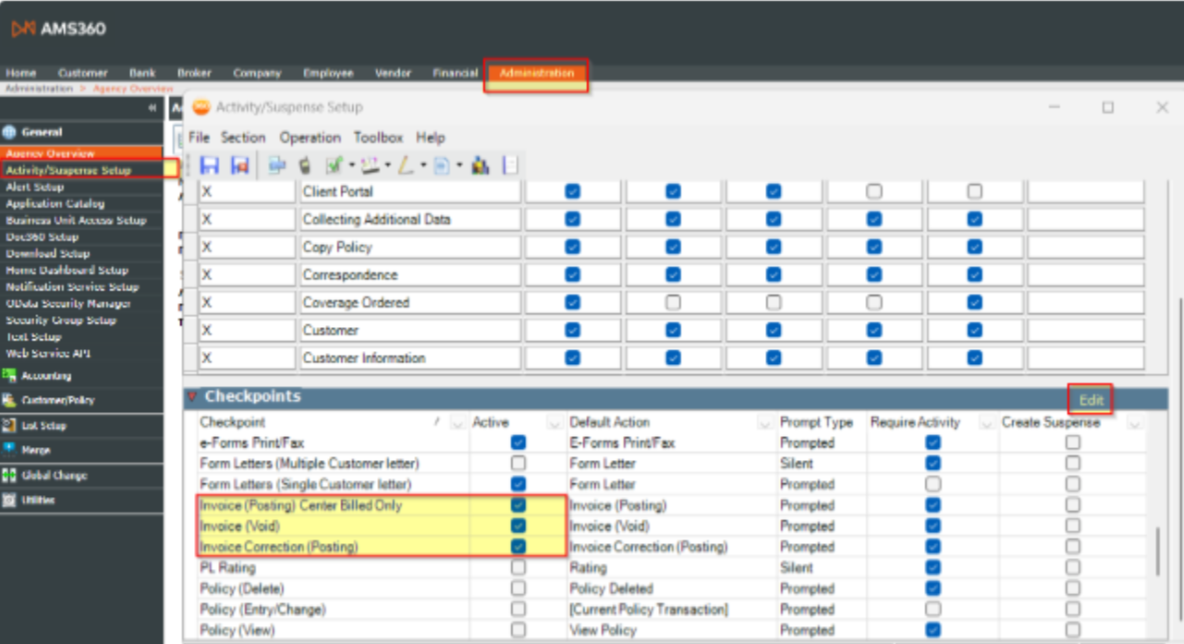
AMS360: Administration → Agency Overview → Activity / Suspense Setup
EMS Settings
Additionally, to pull all relevant agency/suspense information for accurate AMS360 data sync, you will need to gather information to put into Step 1 under the EMS Settings section.
| Credential | Where to Find |
|---|---|
| App Key | |
| Agency Number | |
| EMS Username | |
| EMS Password |
How this works - and a few other notes
The Integration Tool will automatically extract relevant surplus lines policy data out of your local AMS database and import that data into Connect® on a daily occurrence. Typically, this occurs around 2 AM Mountain Standard Time (MST). Policies included in the daily import will be those that were marked as having the corresponding invoice:
- Exported
- Collected by the Agency
- Taxed
Updated 2 months ago